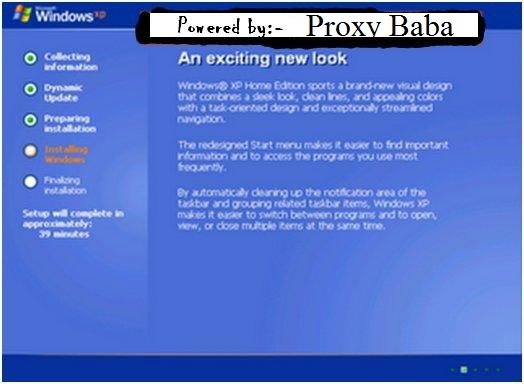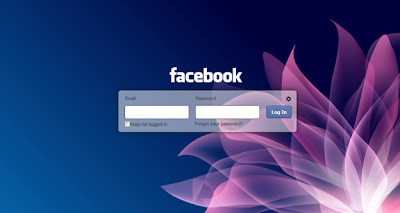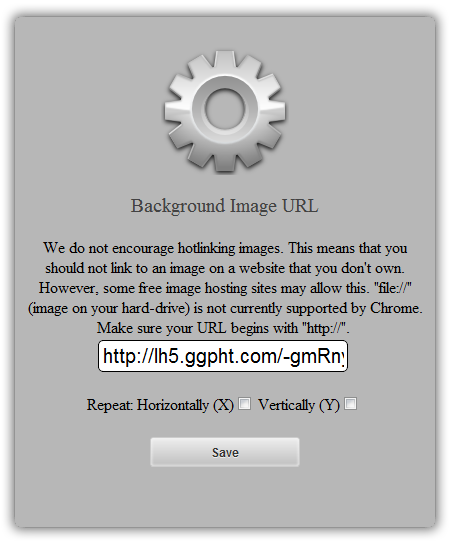Hello
Friends, Hope you all are reading our blog for daily updates after a
small gap I have posted some tricks and now I am posting an simple but
very useful trick for Windows or PC: Trick to hide files and folders
using Command Prompt.
I
know that you will think that it is very easy that properties method
but it is not that it is hided by Command Prompt The most important
thing is that, once hidden with this method, the files/folders cannot be
viewed by any search options even if you click "Show All Hidden Files
and Folders".
Hiding the most wanted files and folders is very important nowadays and it's really a tedious job too. In order to make this tedious job an easy one, i'm going to deliver you a the trick now.
For Example: You have a folder named "Proxy Baba" and this folder is stored in (Disk Drive E). You think that it should not be seen by strangers who use your PC.
The Trick:
For that you need to follow the following instructions:-
For that you need to follow the following instructions:-
- Press windowkey+R: Run command dialog box appears.
- Now type "cmd" and hit enter. A command prompt window displays.
- Now type "attrib +s +h E:\Proxy Baba" and hit enter.
- The folder "Proxy Baba" will be hidden
- Note: It cannot be viewed by any search options
- To view this folder again, use the same command but replace '+' with '-' on both flags 's' and 'h' i.e. type- "attrib +s +h E:\Proxy Baba"